Remove, Exit, or Delete WhatsApp Group Step-by-Step Guides
Sometimes, members seek trouble in the group due to confidentiality. Irresponsible members have no sense and leak group information and the privacy of other members. To cope with all these issues, it is necessary to know how to leave or delete WhatsApp Group.
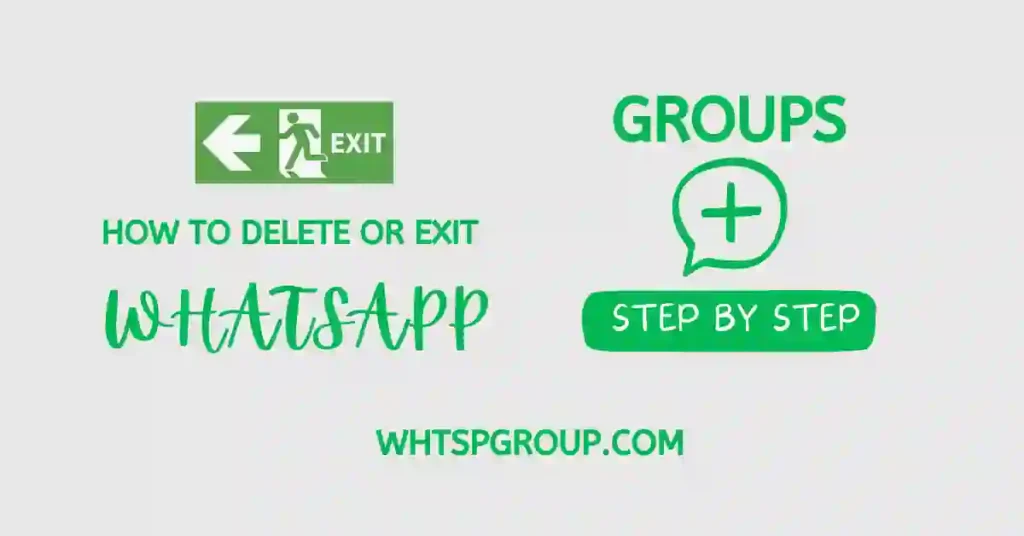
Stick with us from start to end. In this article, we will provide all the steps to delete WhatsApp Groups without notifying members. It is so easy to leave the group for your privacy concerns. We will inform you about all the steps if you are an admin or a group member.
Join WhatsApp Group Links
Instructions Before Deleting WhatsApp Group
The following steps should be kept in mind before deleting WhatsApp Group:
- Backup Group Data before Deletion: Members join the group to get essential content and advice from the group admin or members. If you are going to delete the group, if there are necessary data, conversations, or files in it, give them “Stars” and back up the group chat by clicking “Export chat” in the settings. Then, save it in the gallery or Google Drive.
- Inform Group Members: This is a great way to inform them about your decision to leave the group. It can help them save all important information from the group.
Instructions For Admin Before Deleting WhatsApp Group
If you are in the administration of the group, then you have to inform the group members before saying goodbye. It is a bit easy to guide the members before leaving the group. The following steps should keep in mind:
- Assign a New Admin: A WhatsApp group without an admin is like a ship without a captain. The admin’s most important responsibility is to assign a new Admin before leaving the group. Choose active and responsible members from the group. Inform about the rules and regulations as an admin. Tap on his / her phone number and press. You will see a pop message “make group admin” Click on that option to make him admin.
- Auto-assigning the new Admin: If you do not assign a new group admin, WhatsApp will choose one from any members who joined the oldest. However, the new admin chosen by WhatsApp policy will not be able to run the group.
- Effects on group dynamic and admin Responsibility: When someone leaves the group it affects the member’s trust and belief. It is like that when a teacher leaves the school on his retirement after a long time staying there. So, while choosing the new admin, remember that the next admin should be responsible and respectable for the members.
- How to clear a WhatsApp Group Chat If there are no important content files, videos, or images in the group, click on the three vertical dots above the screen on the left side. Click the option “ clear chat.” All chats will disappear promptly.
Note: You may understand that only the group chat will be cleared, and no group will exit. Only group media will be deleted from your WhatsApp group when you clear the group chat. If you want to delete the group, follow the other steps in this article.
How to Delete, Leave, or Exit WhatsApp Group (Method 1)
These are step-by-step guidelines on how to delete WhatsApp Group and delete it. Read it carefully and also get concepts from the given pictures.
Step 1:
- Select Group: As given in the first picture, select the group you want to delete or exit, as shown in the red circle in the screenshot. Tap on the group name that you selected to exit.
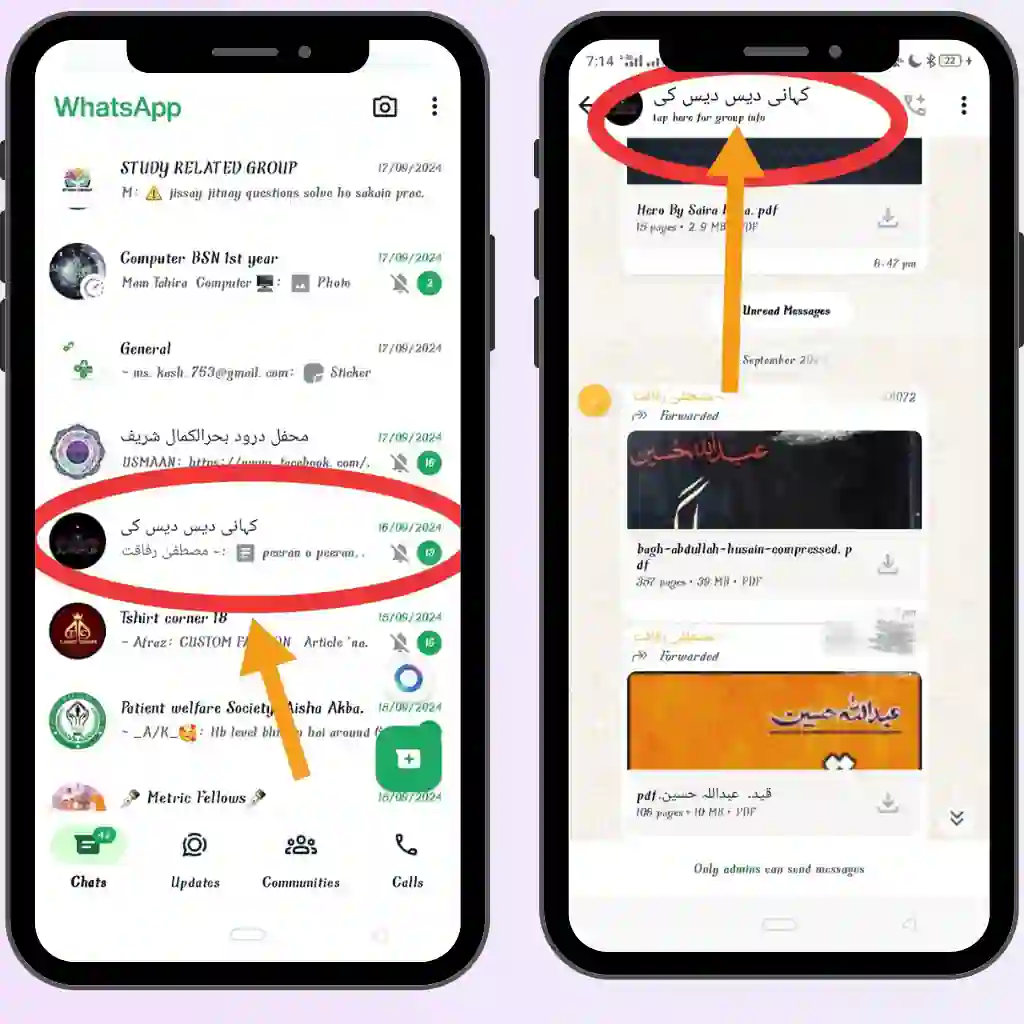
Step 2:
- Notice the Exit button: Then you will see the group inside information as the group’s content is shown in the second picture. Scroll it down on the mobile screen. You will see the exit button below the group.{ screenshot }
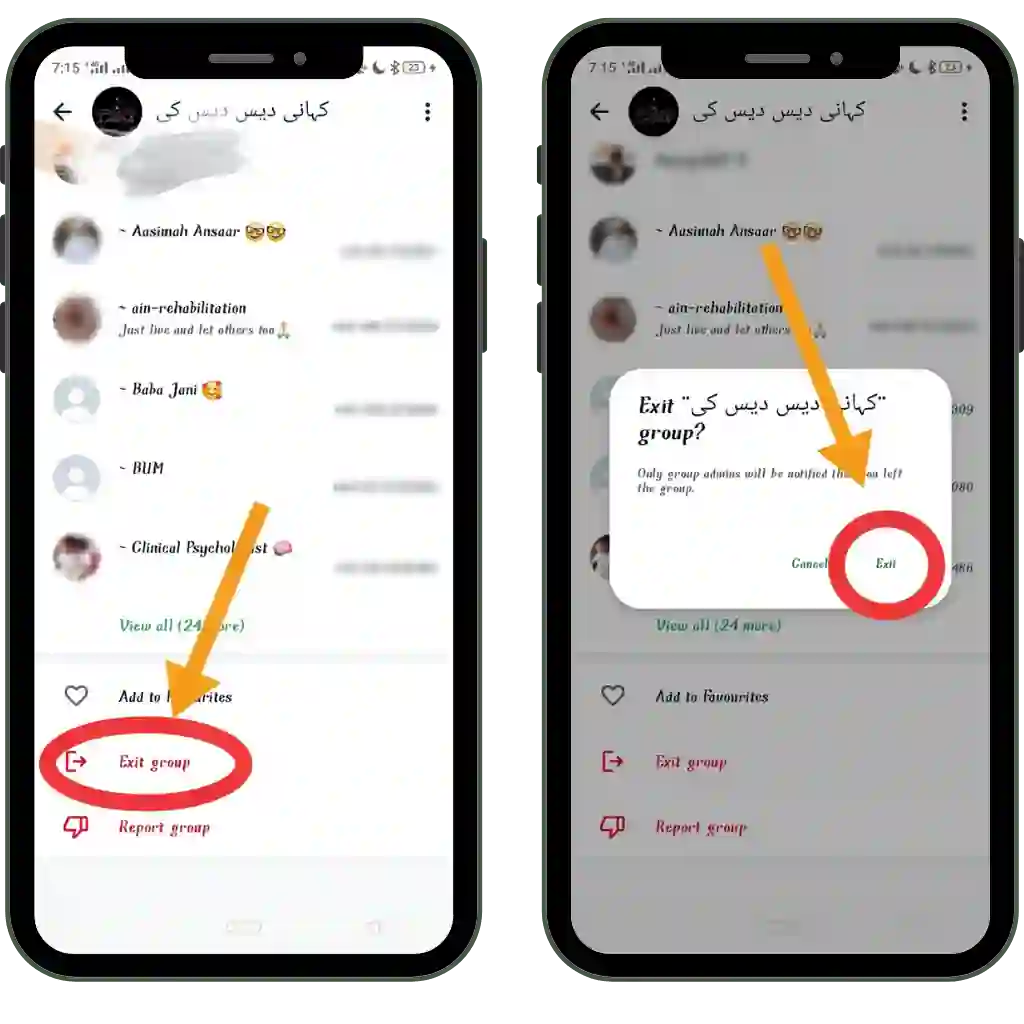
Step 3 :
- Click on the Exit button: After scrolling down the page of the group you want to delete, you will see the option to “delete group” or “Exit group.” Click on the “Exit” button.

Step:4
- Confirm to Exit the group: Here, first, you will see the pop message on the screen: “Are you sure you want to exit the group?”. Then the next option will appear on the screen as shown in the red circle on the second picture.{ screenshot}
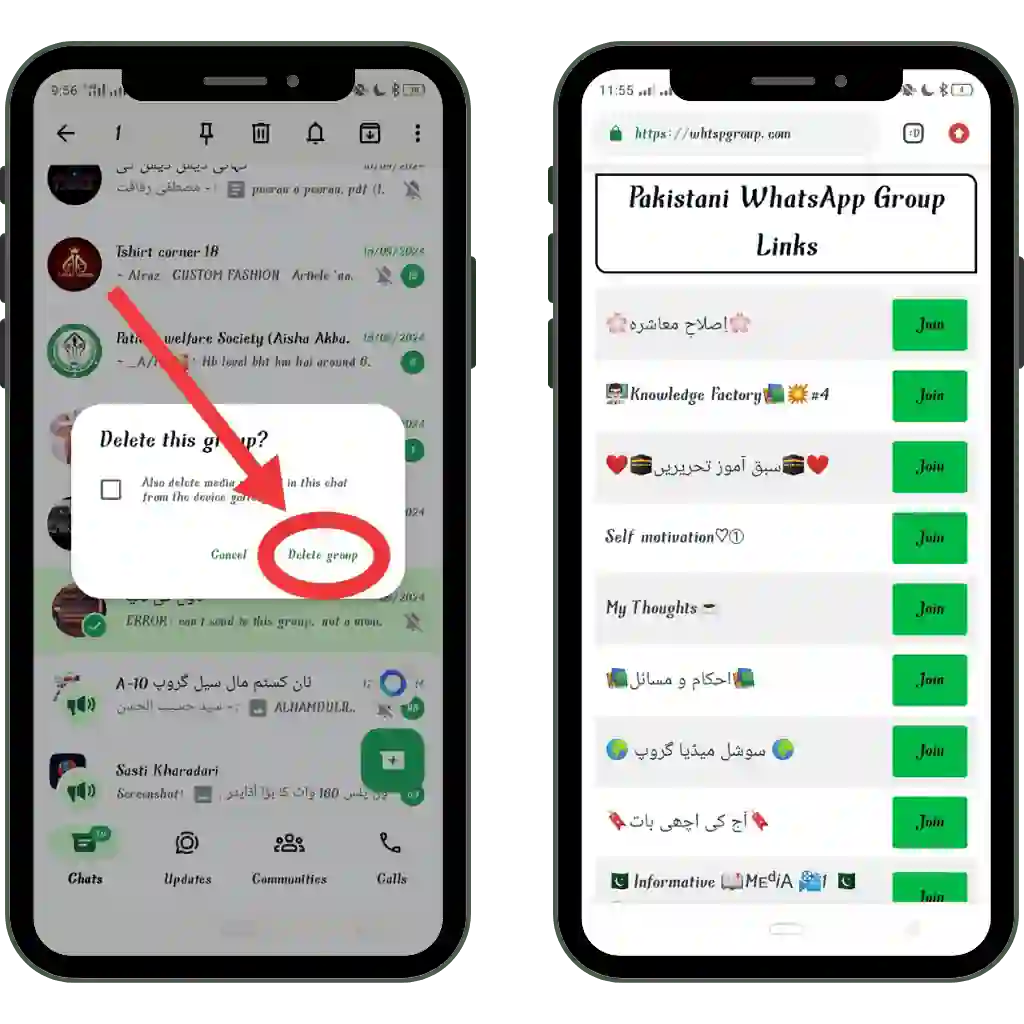
Step 5 :
- Exited the Group When you click on the Exit button, you will no longer be a member of that group. After exiting the group, you will be able to see chat and group members in the group but can’t send or receive messages.
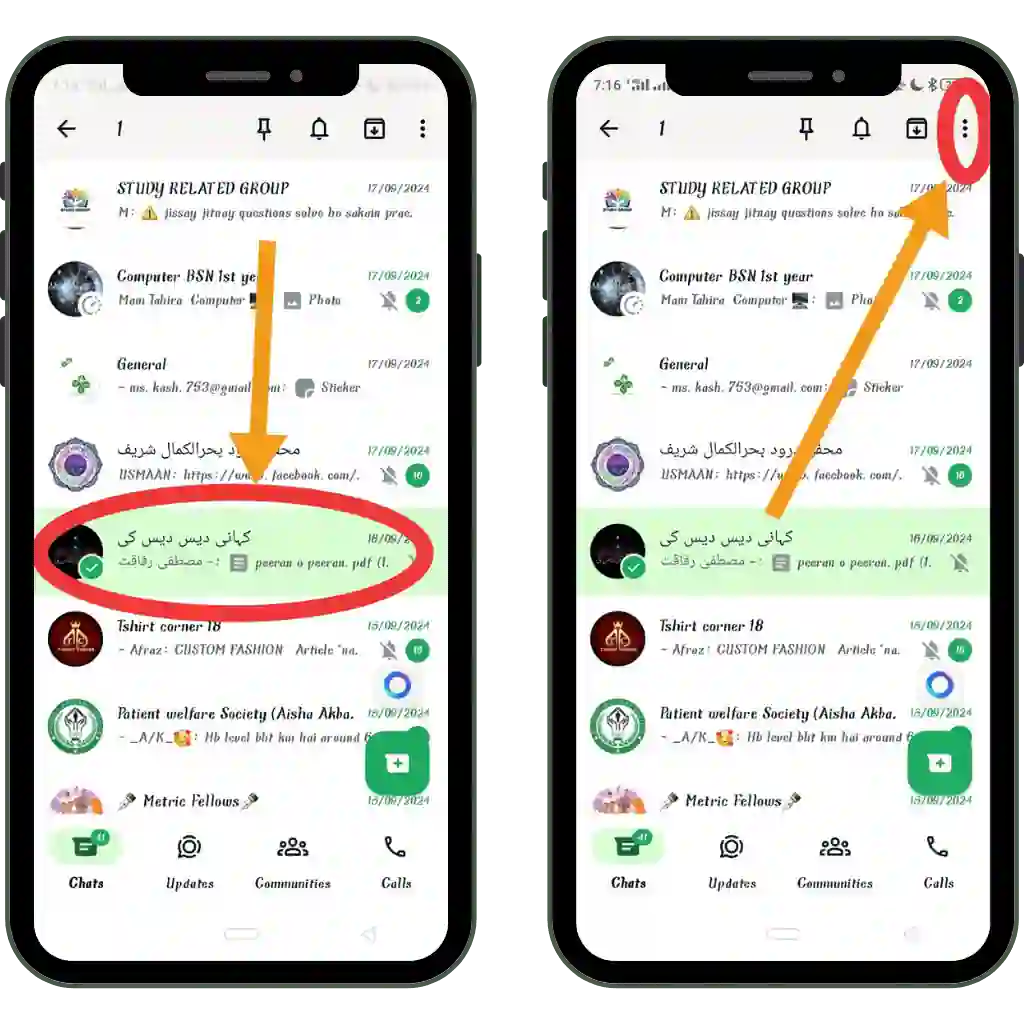
Step: 6
- How to Remove Deleted Group from Group Lists: To delete the chat and group appearance from WhatsApp select and tap the specific group that you exited recently. You will see the delete option above on the screen. Click on the delete button to proceed further.{ SCREENSHOT}
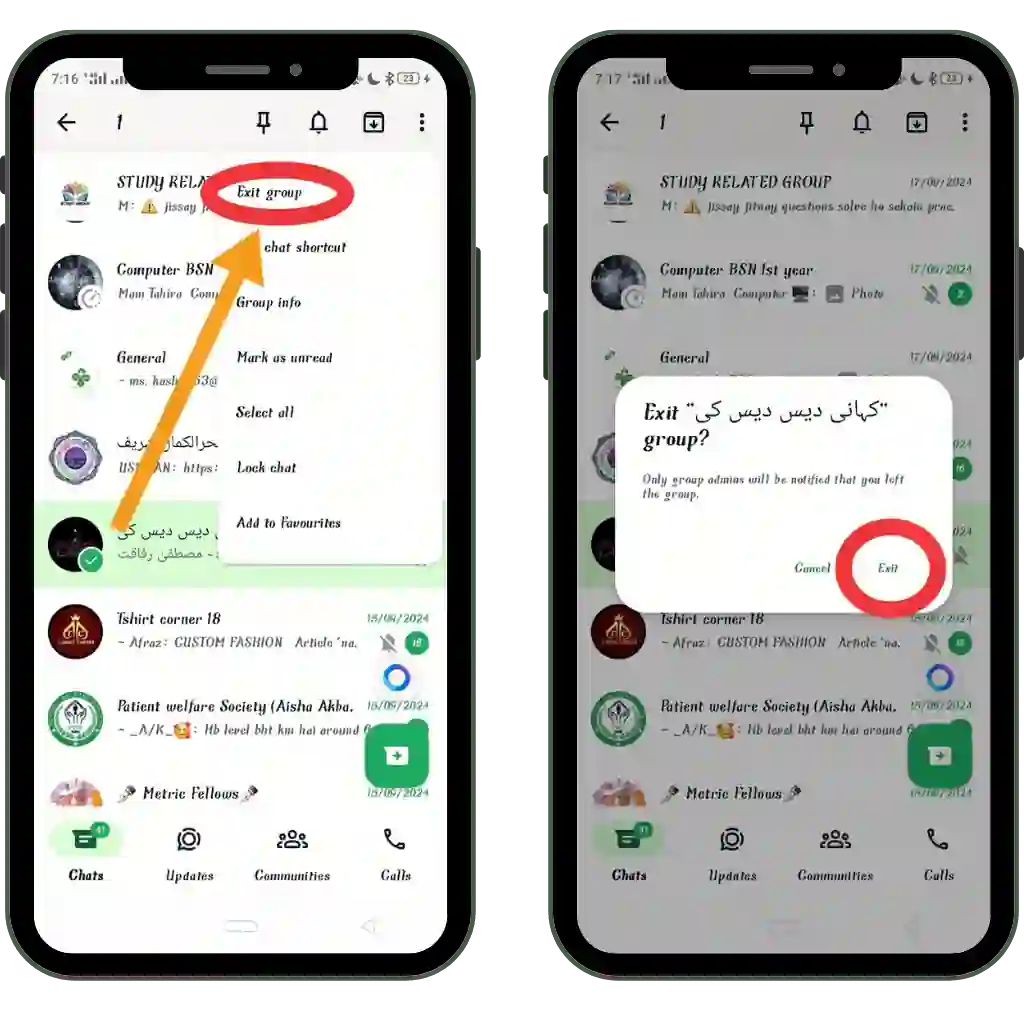
Step: 7
- Confirmation: After clicking on the delete option on the category above the screen, there will again be a pop message on the screen: “ Delete this group?”. Here, WhatsApp will give you an option if you want to delete group content like images and videos, then click on the box. If you don’t want to delete them, don’t click. you have to click on the delete option. This step is shown in the first picture. Then, you will not see that group in the group list. The second picture shows our website view. {SCREENSHOT}
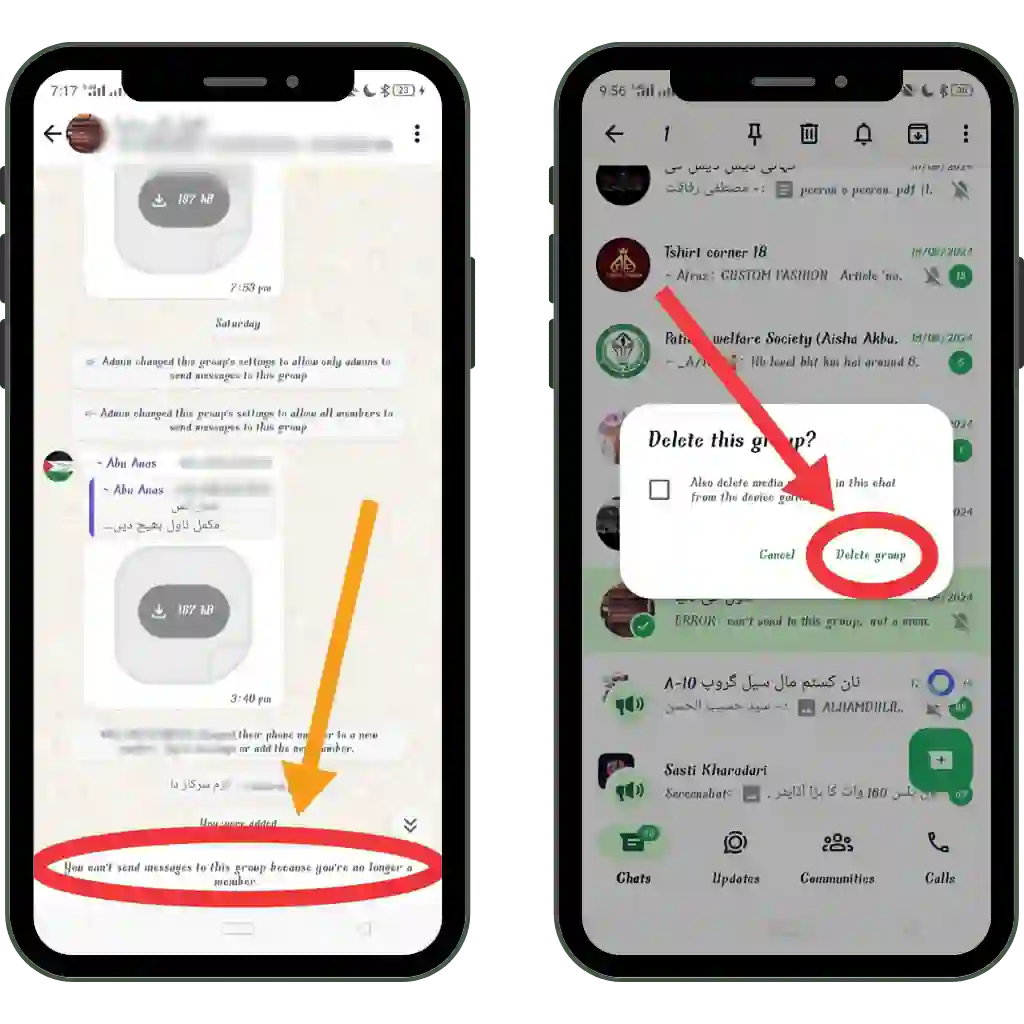
How to Exit or Delete WhatsApp Group (Method 2)
Step 1.1
- Open the Chat: First, open the group chat on the WhatsApp screen, as shown in the first picture. Check and confirm the group you want to exit or delete. Tap and long-press on the group name. The group you selected to exit will have a green-red tick.
Step 1.2
- See the Menu: You will see three vertical dots above the screen. Click on these three dots. You will see the Menu on top of the screen, as shown in the next picture.
Step 1.3
- Exit Button: Next, in the first picture you will see many options in the menu shown on the above-left side of the screen. Here you will see the Exit button in these vertical options at first as in the red circle. A pop message will appear as the second picture.
Step:1.4
- Confirmation: A pop-up message will appear stating, “Only group admin will be notified that you left the group.” This message will be given to you for the sake of your privacy. Click on the exit handle to exit the group.
Step:1.5
- Lifted the Group: In the group information, you will see the message on the bottom right that you are no longer a member of this group. You can only see chat and group members.
Step 1.6 :
- Delete the Group from the chat list: Click on the group that you exist in, then delete that group from your chat.
Next Step after leaving and deleting the Group: Once you have made the decision, put it into reality. So take a sigh of relief. Now your privacy and information are protected from everyone. You can keep conversations with your favorite and active members private. You can also create a new group with them.{ Link how to create a new group }.
Conclusion!
It’s an important part of social media life, so we should not make it stressful for ourselves. If something is irritating us, we should know how to get rid of it. Understanding social media tools is necessary for your daily digital life. So, understanding all the rules and policies of WhatsApp is as necessary as oxygen for life.
